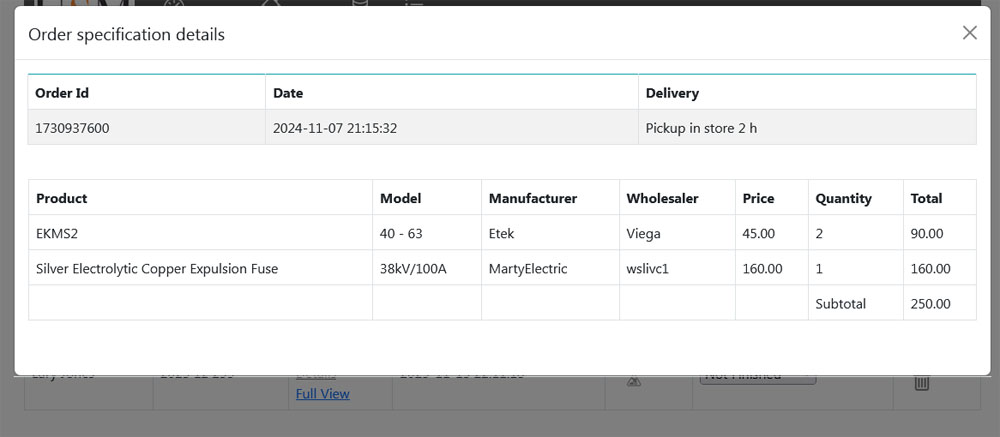Click on the Data management at top navigation menu (Picture 1)

Click on Utility works panel to show list all utilities infrastructure works. (Picture 2)
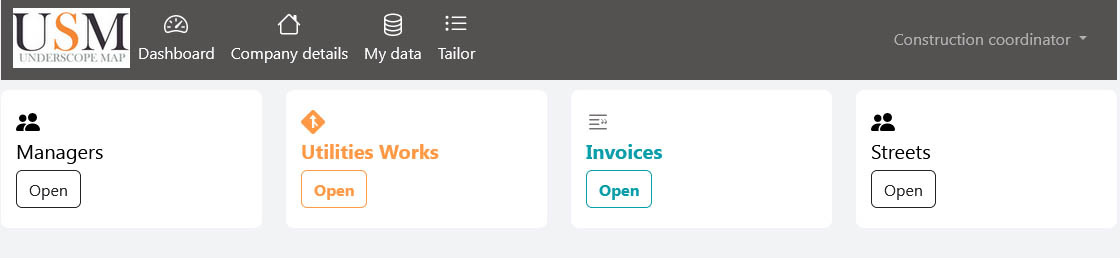
Click on Products order (Picture 3)
If you need to add new work before you make an order read Add new utility construction work
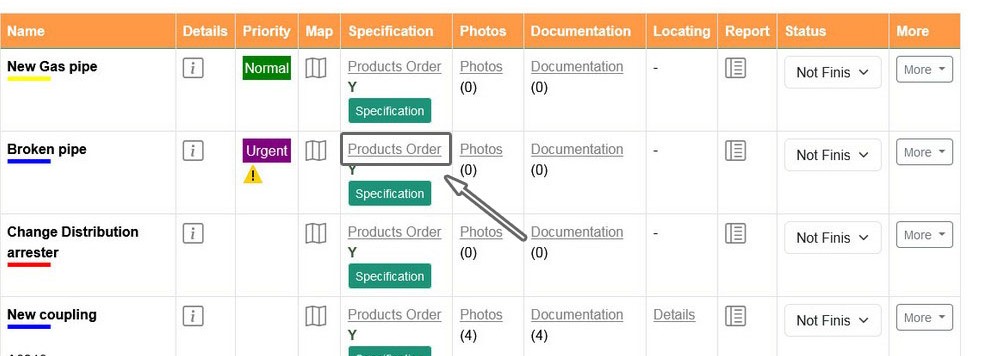
Click on Make an order for this work (Picture 4)
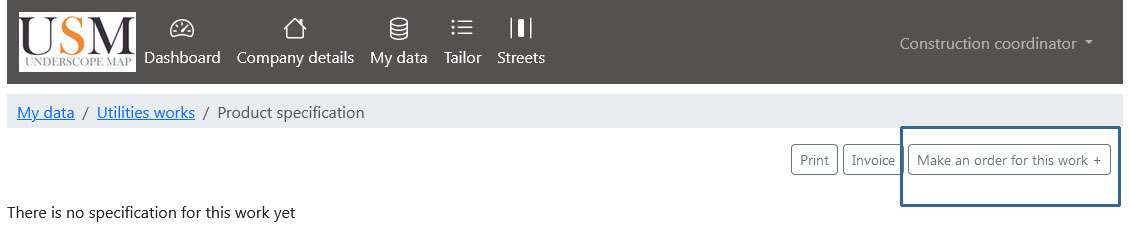
Select an utility type (Picture 5)
For this tutorial we will select electric
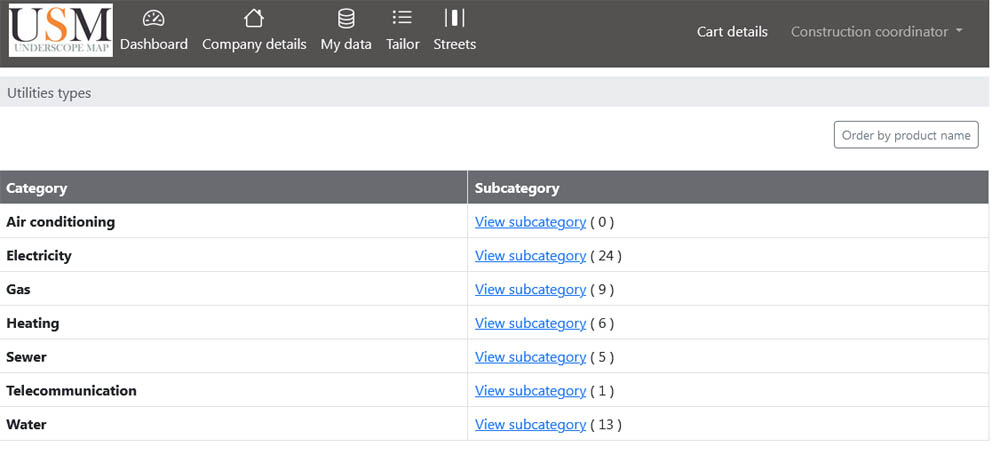
Pick category of the product you want to buy (Picture 6)
For this tutorial we will select Curciut protection
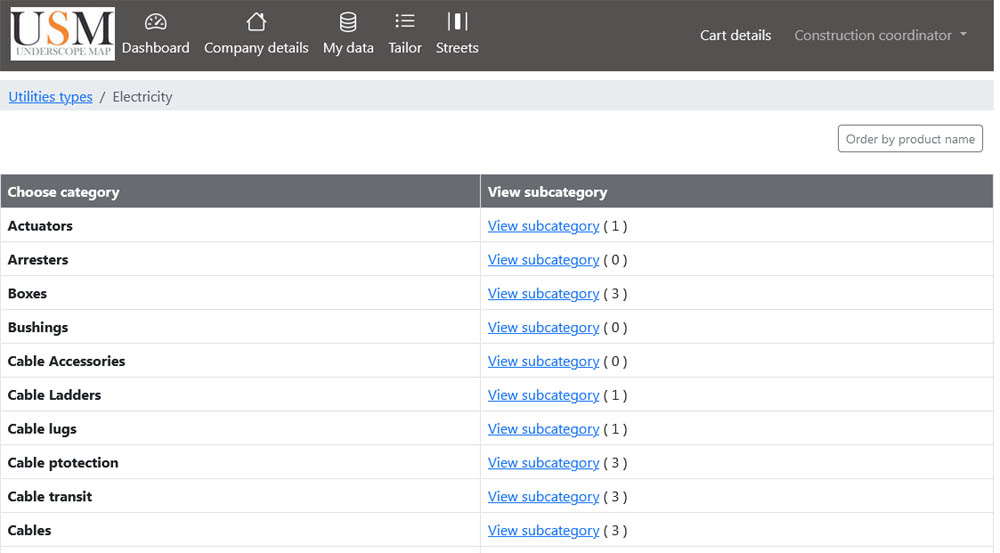
Pick subcategory of the product you want to buy (Picture 7)
For this tutorial we will select Contactors
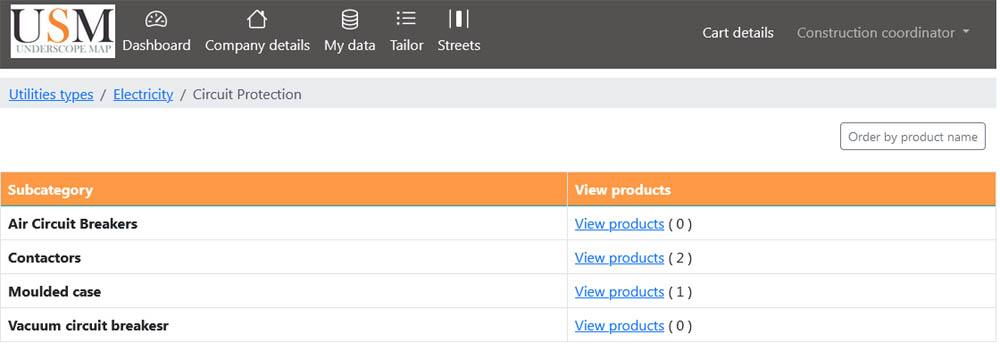
Products list (Picture 8)
Click on the models of product you want to ad to cart
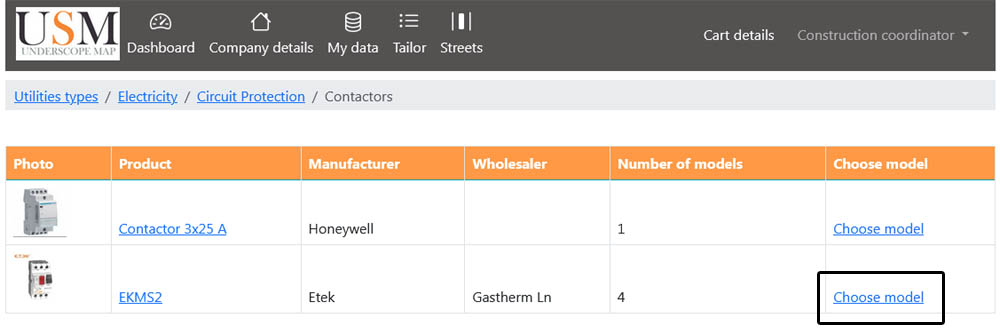
Models list
Enter quantity of product model wants to order and click button Add to cart (Picture 9)
In this case user order 2 pices of product EKM52 model 40 - 63
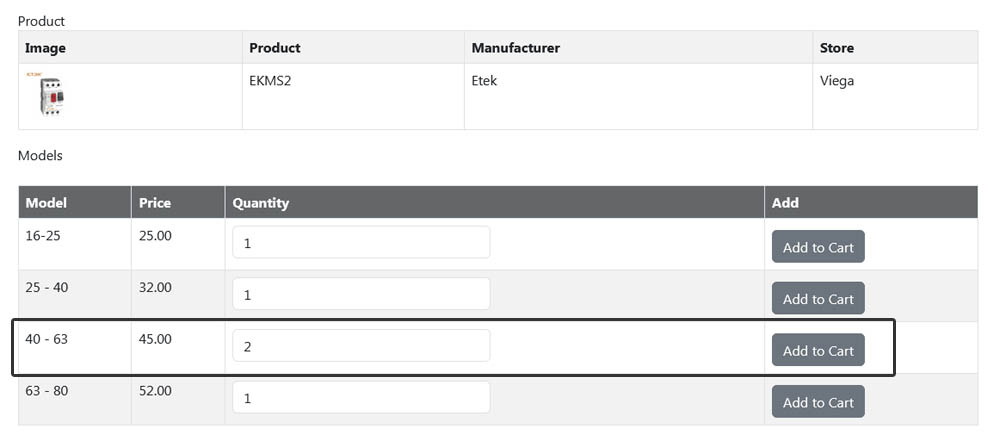
Order product - scenario 2
Click Order by product name to order product by typing product name (Picture 10)
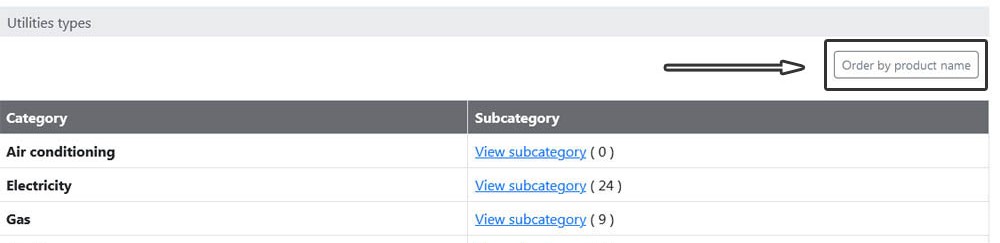
Order product - scenario 2
This is a page where by typing the first couple leters user can select product and model to order (Picture 11)
Ordering product on this method is faster and more easier.
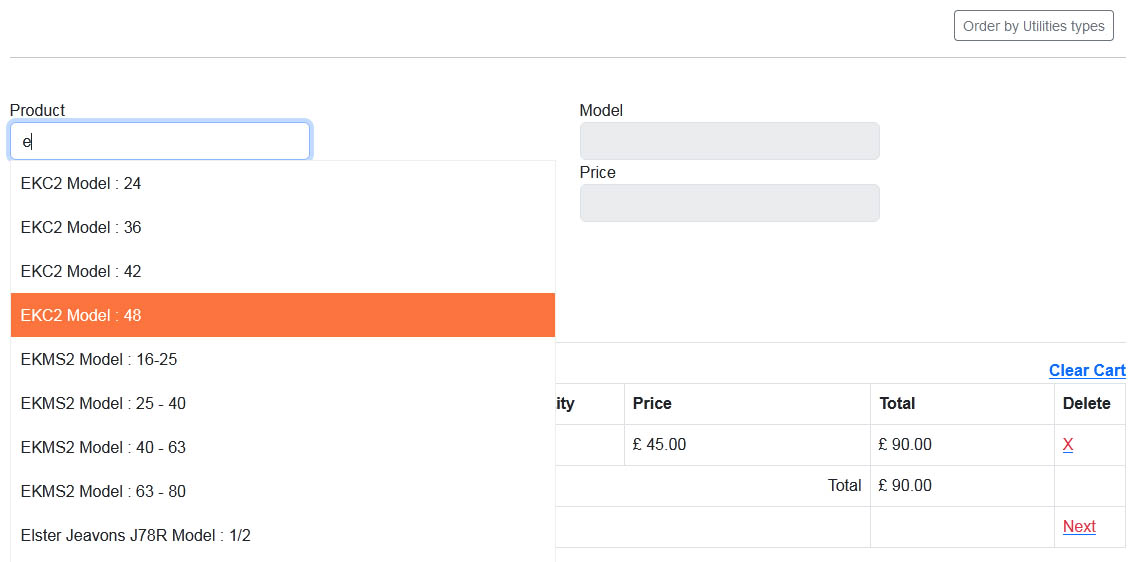
Order product - scenario 2
In this manual we type si as two first leter in product name text box and select Silver Electrolytic Copper Expulsion Fuse Model : 38kV/100A
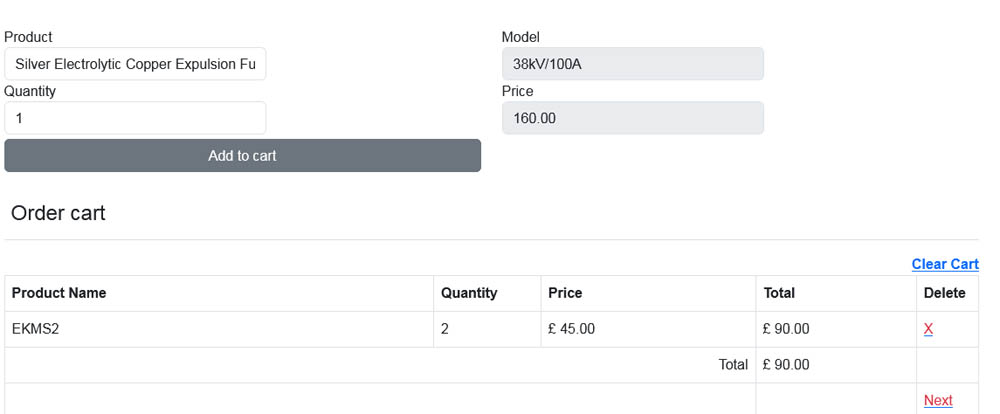
Go to shopping cart
When order process is finshed click the Shopping cart link in top menu to review and make an order

Choose delivery type
From drop down menu select delivery type.
For this tutorial we will choose Pickup in store 2 h . (This means that user will pickup products from order in the store in 2h. )
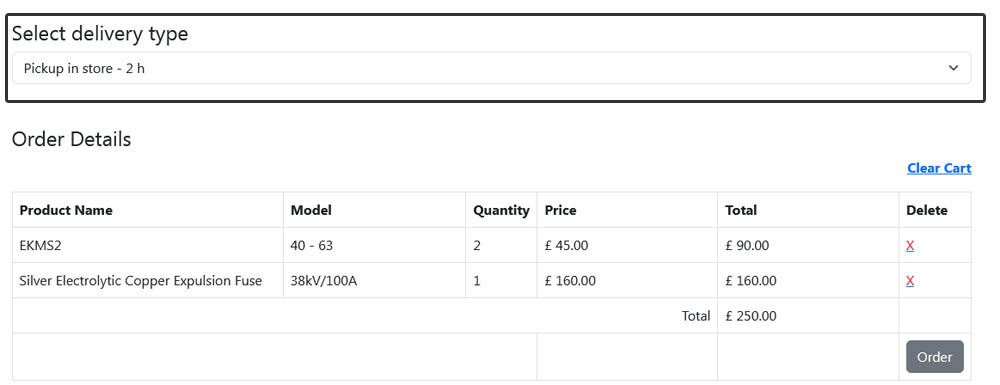
Make an order
Check products from shopping cart and if everything is correct click the button Order
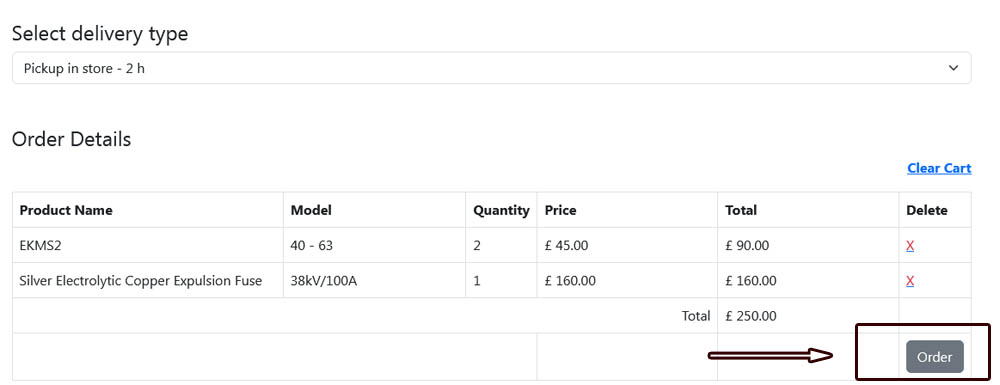
View order
Order details is available to see by clicking Details or Full view
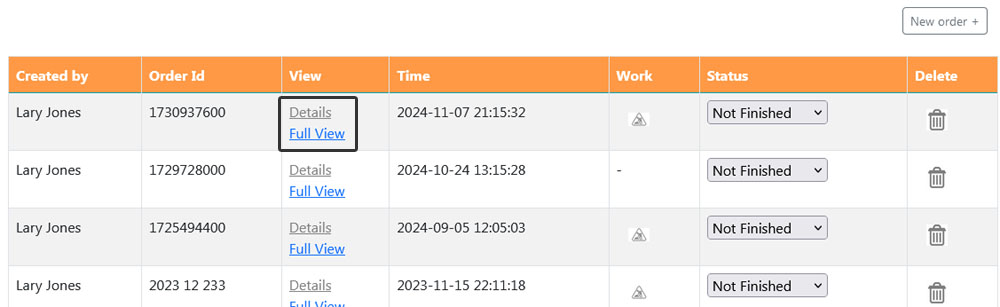
Order details