This process is available for accounts:
wholesaler / store coordinator and sale manager
This article are about Products / Manufacturers dashboard. Explained where to add new product, manufacturer, how to list products ...
Click on the My data in the top menu. (Picture 1)

Picture 1 - top menu
Click on the Inventroy management to show Products / Manufacturers dashboard.
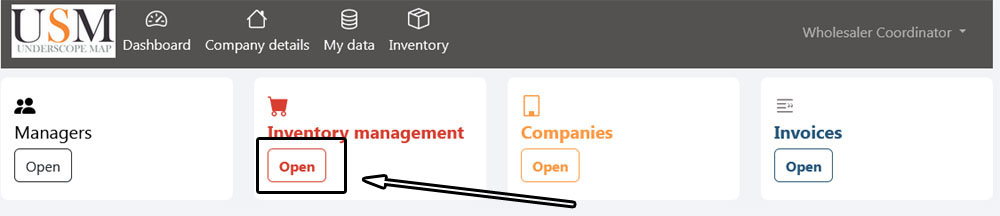
Picture 2 - My data ( Wholesaler coordinator )
Click on the All product to see list of utilities
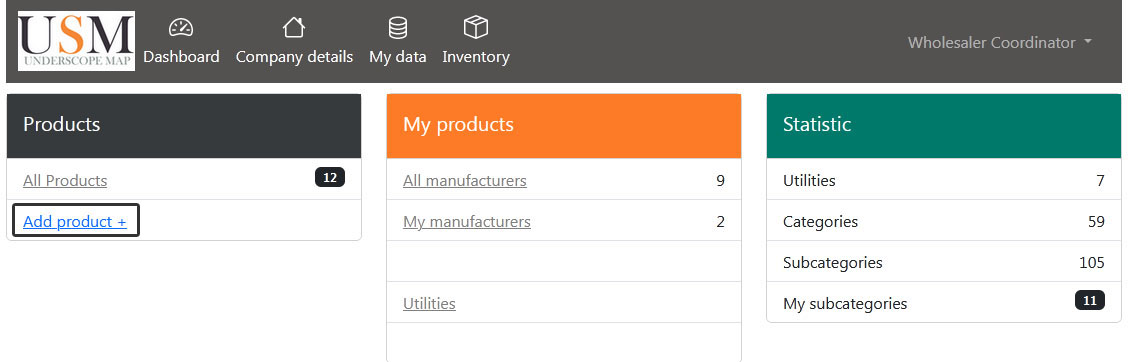
Picture 3 ( Products / Manufacturers dashboard )
Select utility product belongs by clicking on view ( For this help we will use Electricity as exmple )

Picture 4 ( Select utility type )
Select category product belongs by clicking on Subcategories ( For this help we will use Circuit Protection as exmple )
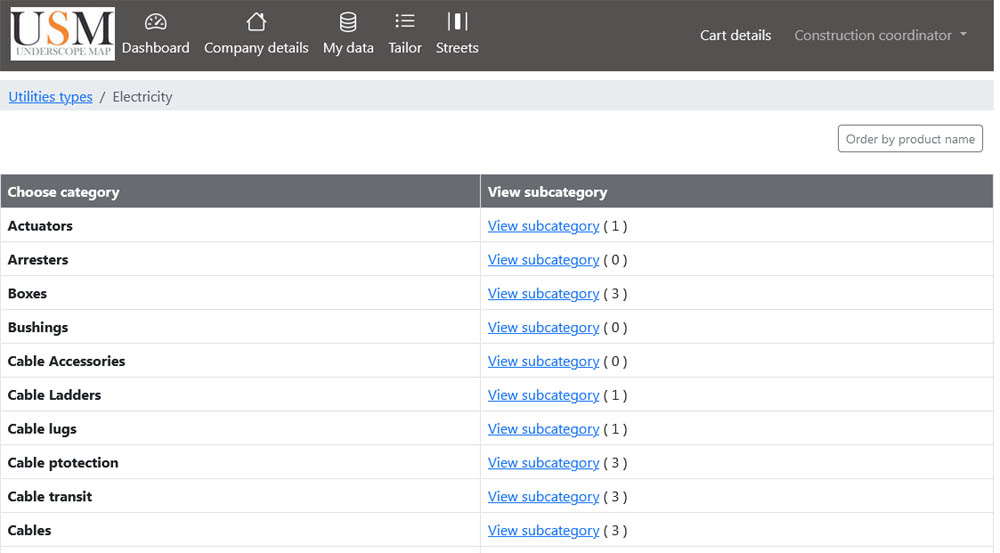
Picture 5 ( Select utility type )
Select subcategory product belongs by clicking on view products ( For this help we are going to use Contactors as exmple )

Picture 6 ( Select subcategory )
Here is a list of products of Contactors subcategory
Click on Add new product +

Picture 7 ( Products list )
New proudct form
Product id is a company specific id of product
Product name The name/title of the product being added.
Model By adding new product you have to specify model of product. If product have ore models you can add it in "Add new model form"
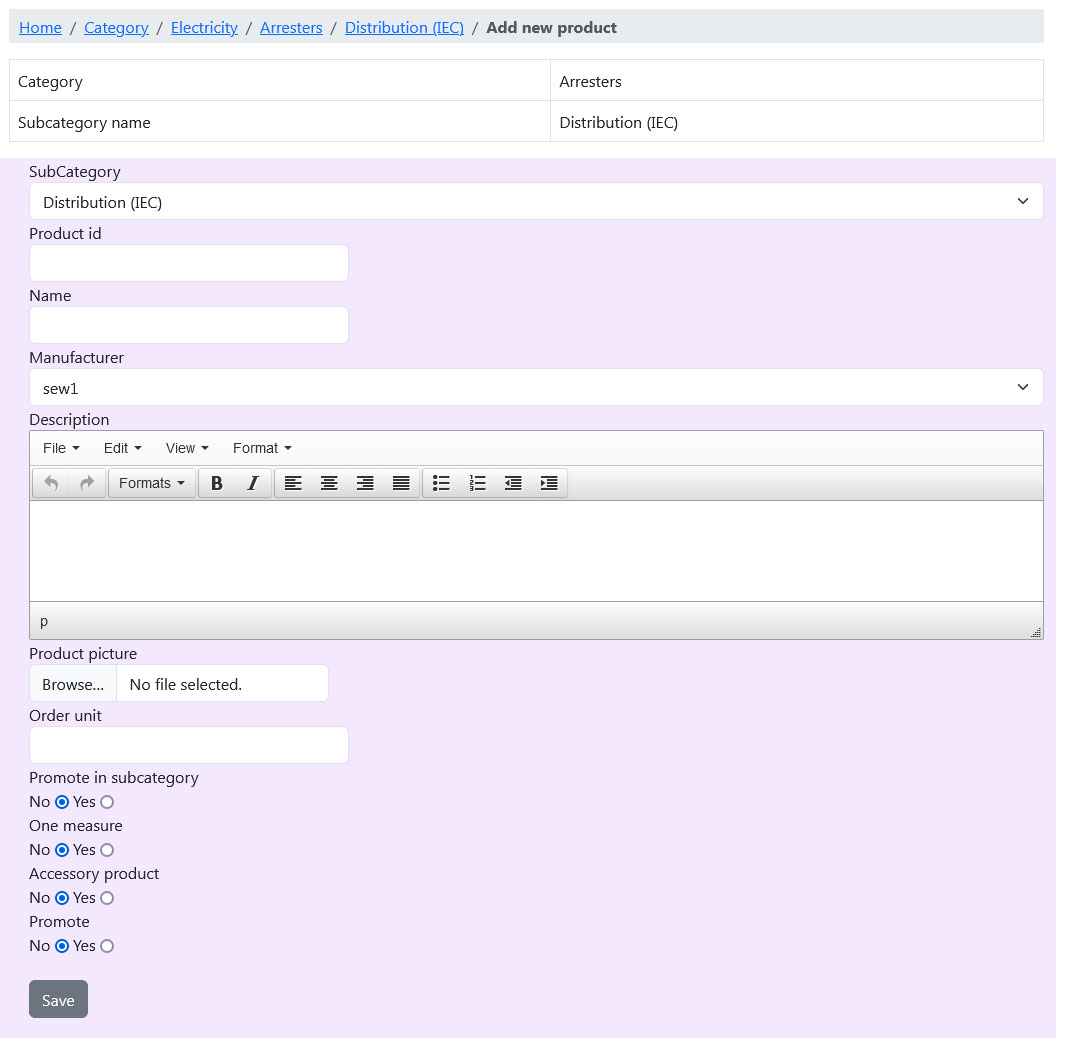
Picture 8 ( New proudct form )