Click on the My data in the top menu to see Wholesaler / store my data dashboard

Picture 1 - top menu
Click on the Inventroy management to show Products / Manufacturers dashboard.
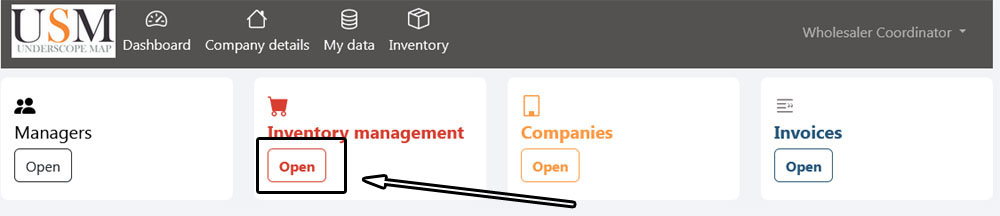
Picture 2 - My data ( Locating coordinator )
Click All product to navigate to "Products list".
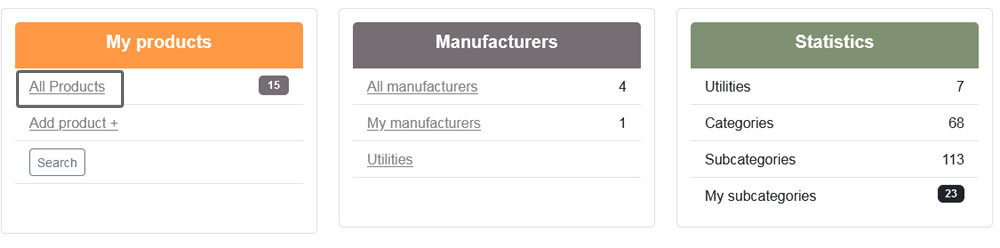
Picture 1 ( Products dashboard)
To add new model select desire product and click on Models (Picture 4)
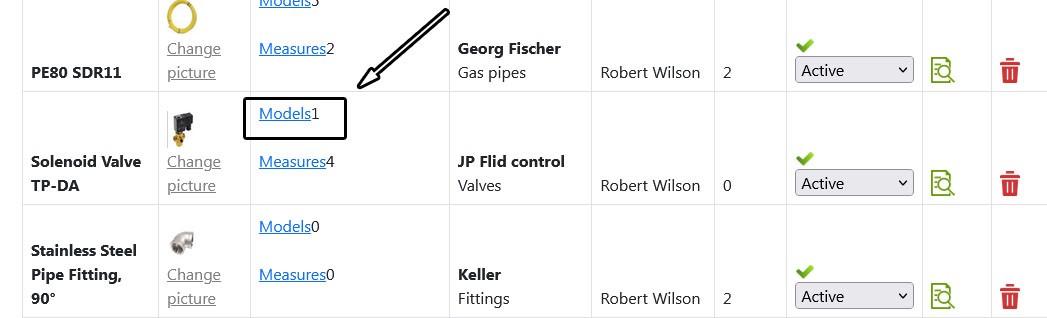
Picture 4
It contains three parts:
- Part 1 (Black) It shows names of category, subcategory and product
- Part 2 (Green) Current product models
- Part 3 (Red) Add new model form
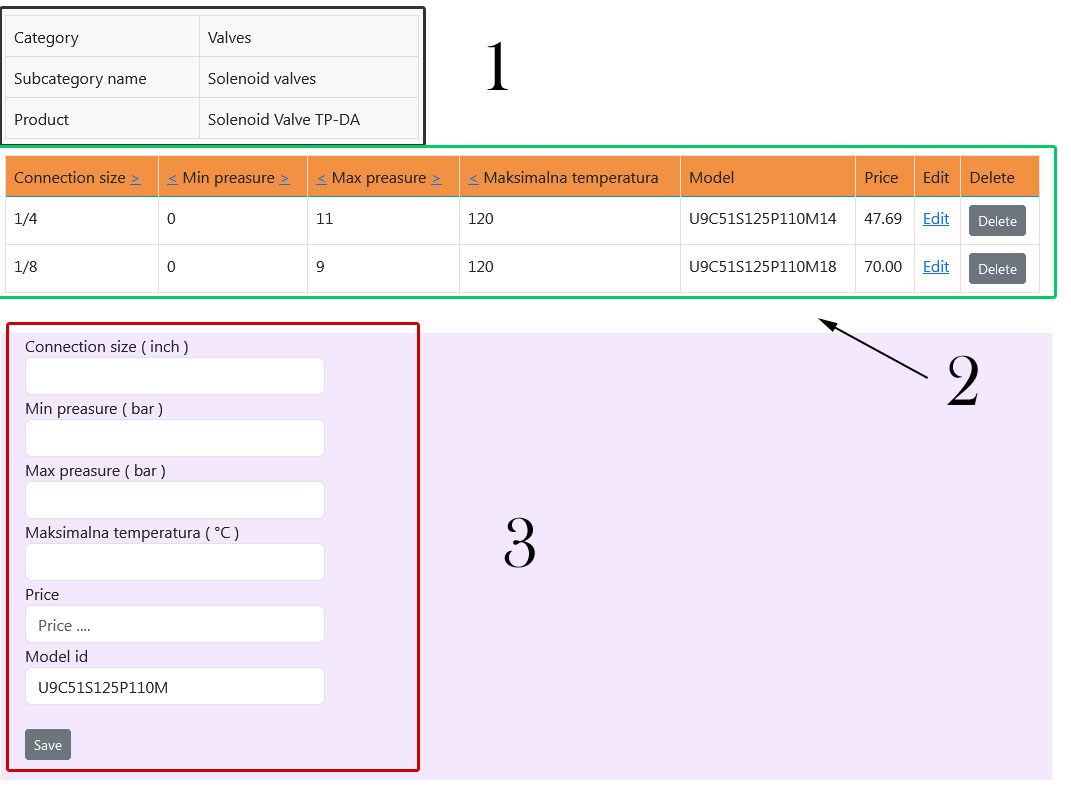
Picture 5 ( Product models list)
Below’s a description of the process for adding a new product model using the form provided
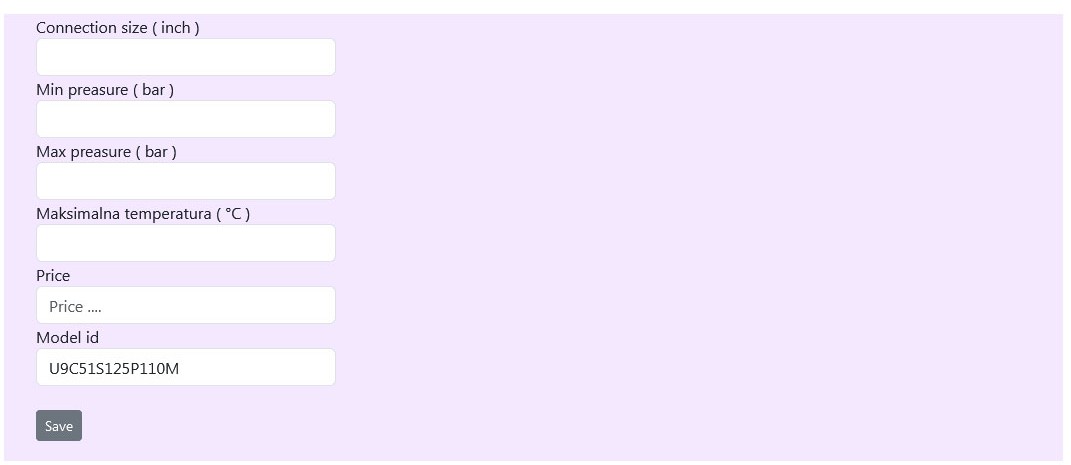
Picture 6 ( Select subcategory )
For products with predefined but unique sets of measures (such as connection size, pressure, and temperature ranges), the process of inserting these measures can be handled with careful attention to the specific attributes of each product.
In this case (Solenoid Valve TP-DA)
- Connection Size (inch): Enter the size of the product’s connection in inches.
- Minimum Pressure (bar): Fill in the minimum operating pressure that the product can handle, measured in bars.
- Maximum Pressure (bar): Enter the maximum operating pressure that the product can safely manage, also measured in bars.
- Maximum Temperature (°C): Input the highest temperature the product can withstand in Celsius. Ensure it’s compatible with the intended application.
Price: Provide the model price.
Model Id: Enter a unique model identification code or number for the product. This ID will help you track and manage the product.